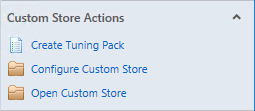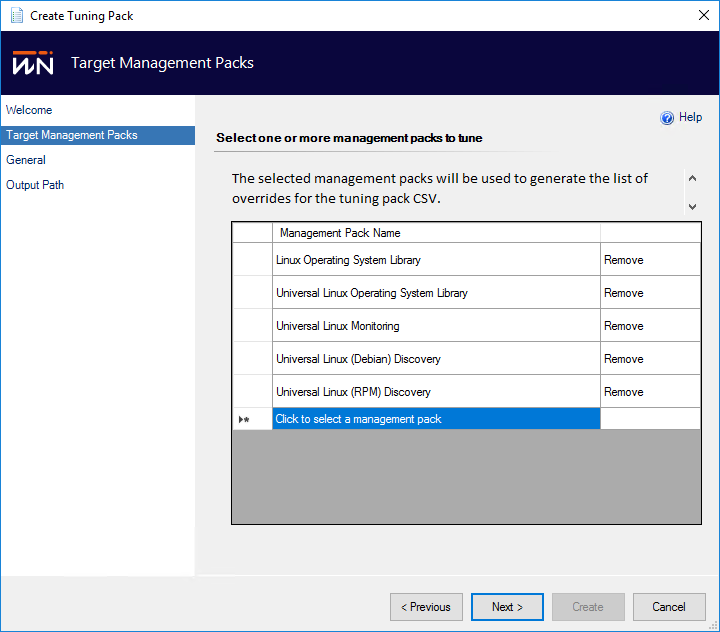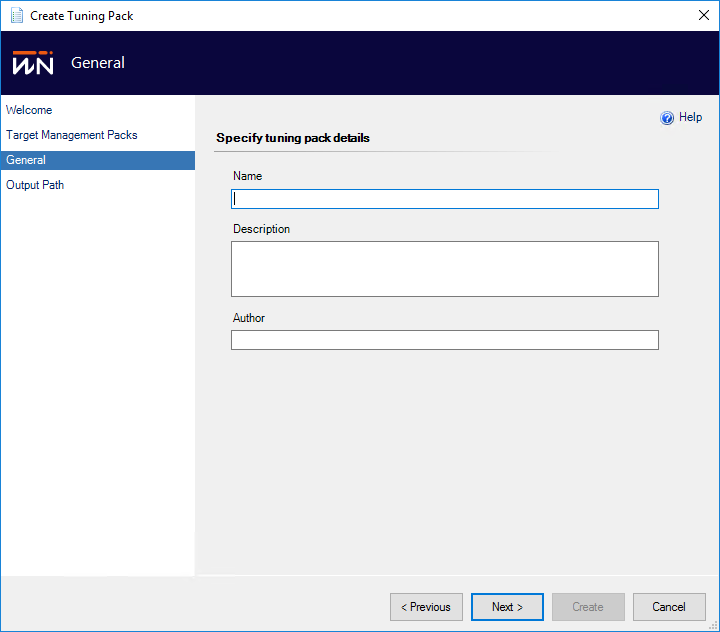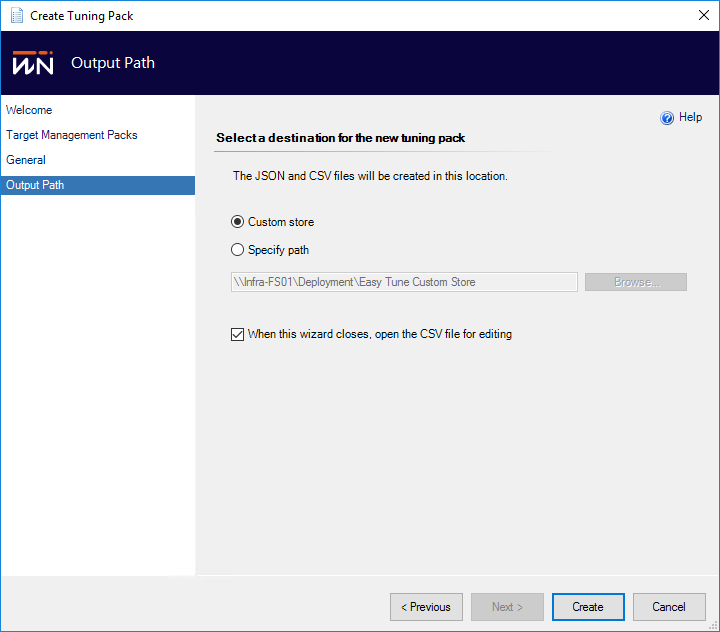Create Tuning Packs
Create Tuning Packs
If you don’t want to start from a community curated Tuning Pack you can create your own just as easily. Creating your own allows you to create Tuning Pack CSVs from a source of your choice (Management Packs, Specific Objects, or a Class). While you could start from scratch in a blank CSV file, creating Tuning Packs from within Easy Tune will populate the CSV file with the workflows to be overridden, the MP Default level, and the Discovery Only level and the specific override properties set.
Creating Tuning Packs from your management group in this way will allow you to export your existing Overrides. This can be very useful when wanting to migrate management groups or apply exiting tuning to additional targets (EG a newly created group).
Note that some of the functionality described here is only available in Easy Tune Enterprise.
Create Tuning Pack from Management Pack(s)
Doing this takes all of the Rules, Monitors, and Discoveries, from the selected management pack(s) and creates a Tuning Pack, which can be used to set overrides for multiple workflows in one Level easily.
To do this:
- Select "Create Tuning Pack from Management Pack(s) from the Custom Store Actions pane on the right-hand side of Easy Tune
- Add one or more MPs; all packs will be exported into a single CSV, then click Next
- Set the Tuning Pack details, specifically the Tuning pack
- Name
- Description
- Author
- Select the output location
- If you left the edit checkbox selected you will have the CSV opened in your default editor
Adding custom levels to your created Tuning Pack
Once you have created a blank tuning pack, open the CSV and you will see all the workflows you can tune for the MPs you captured a tuning pack for along with their default values, expressed over the following columns
- ManagementPackId - the name of the MP that the workflow is from
- WorkflowId - the workflow name
- WorkflowType - is the workflow a discovery, rule etc
- DisplayName - the display name of the workflow
- Description - the description of the workflow
- OverrideParameterName - the name of the override for the workflow
- OverrideParameterType - the override type (IE is the override expecting a boolean, integer, string, etc.)
- DefaultValue - the default configuration that is shipped with the management pack for this workflow
- Custom - the column in which your custom overrides should go
- Notes - used to set the description on the override set from this Tuning Pack
The simplest way to add your custom level to the tuning pack is to add the overrides you want into the custom column (which can be renamed however you like). You can also add as many custom levels as you like to a tuning pack by inserting more columns into the CSV. These custom levels can be titled whatever you like.
Capture Overrides from Group or Class
Do you have a group configured just the way you want, but want to apply that configuration to another group or Management Group (especially useful when migrating between Management Groups during upgrades)? Possibly making some small adjustments from the first group?
Do you have a Class configured just the way you want, but are in the middle of Management Group migration and want to apply that same configuration to another Management Group or tweak it for a similar class? The functionality to capture overrides from a Class aims to solve this.
Then you need Easy Tune Enterprise which includes this functionality.