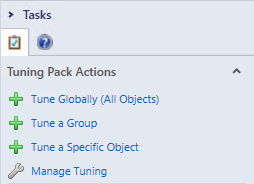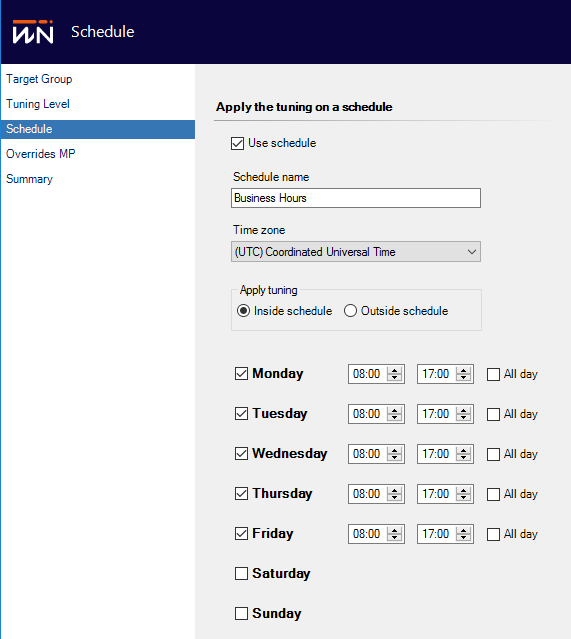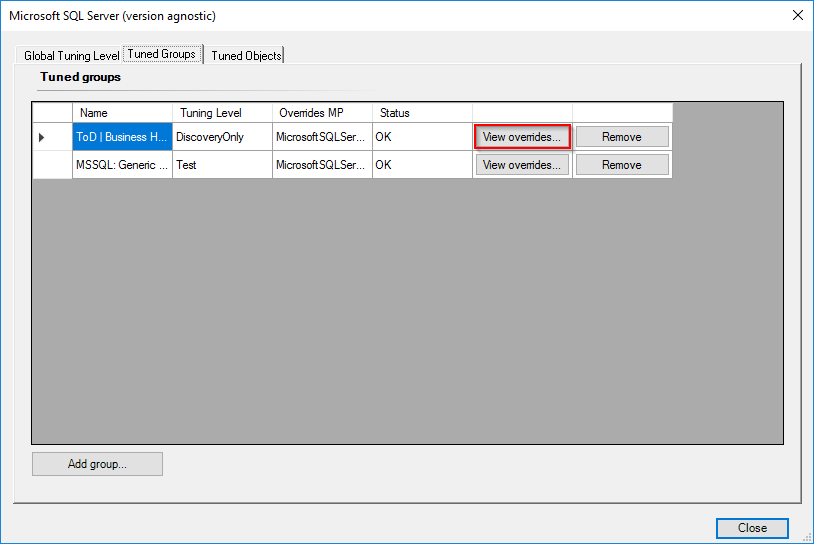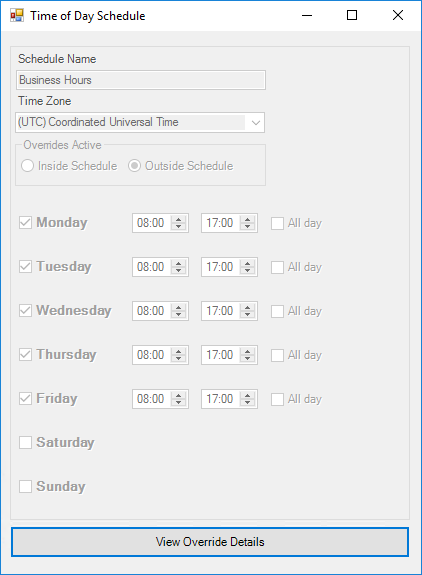Time of Day alerting
In Easy Tune Enterprise until 2.0.0.248 which made Tuning with Schedules free for all
Time of day alerting allows you to configure tuning that is only active inside a set schedule or outside of a set schedule. It is useful for ramping up/down monitoring to counter important events. Some example use cases:
- Nightly backup job - my company runs a nightly backup on critical machines every night between 3 and 5 am that maxes CPU and triggers a series of alerts in SCOM. I want to turn off SCOM alerts during this time frame every night but monitor CPU metrics on my backed up machines the rest of the time
- 9 am logon storm - at 9 am on Monday morning all our employees logon for the week, we have seen performance issues when this happens which is hard to troubleshoot. During 9-10 am every Monday I want to increase the monitoring frequency for some key monitors to help spot these performance issues
Setting up Time of Day alerting
Time of day alerting can be set up for group-based tuning only and is done during setting up new tuning - a schedule cannot be added to existing tuning (set from Easy Tune or outside of it). To set a schedule on some new tuning:
- Click Tune a group from the Tuning Pack actions pane
- Select a target group and tuning level, then click Next
- Check "Use schedule" and specify your schedule
- Time of Day overrides will need a name, timezone, and schedule. If you check "All day" the configured tuning will apply for the entire 24hr window on the specified day
- You will need to specify whether the configured tuning should apply inside of the schedule set out (IE. during the time windows specified) or outside of the configured schedule
Viewing configured Time of Day alerting
You can view a configured time of day schedule from two places.
First from the tuning pack details pane, click on the tuning level of the Time of Day group:
Secondly from the tuning pack properties menu. Select a tuning pack from which you have set up time of day tuning, select Manage Tuning, click the Tuned Groups tab and hit the 'View overrides...' button on any group with a schedule:
In either case you should then be shown the tuning schedule:
Modifying existing Time of Day alerting schedule
At present it is not possible to modify an existing Time of day schedule, you need to remove the configured tuning and re-apply it, specifying an updated schedule during the setup wizard.
This functionality will be added in a later release.