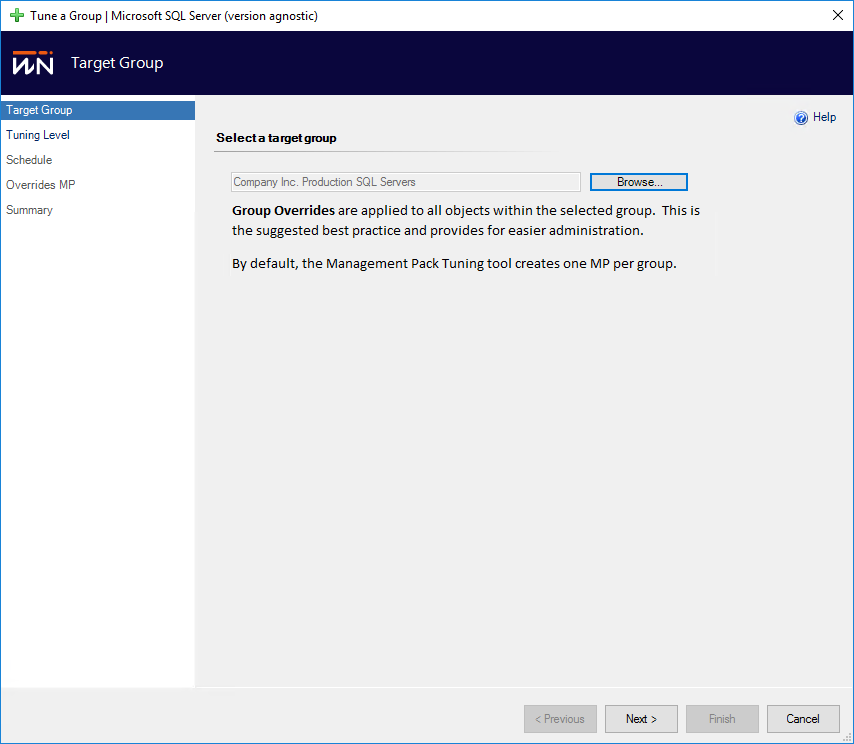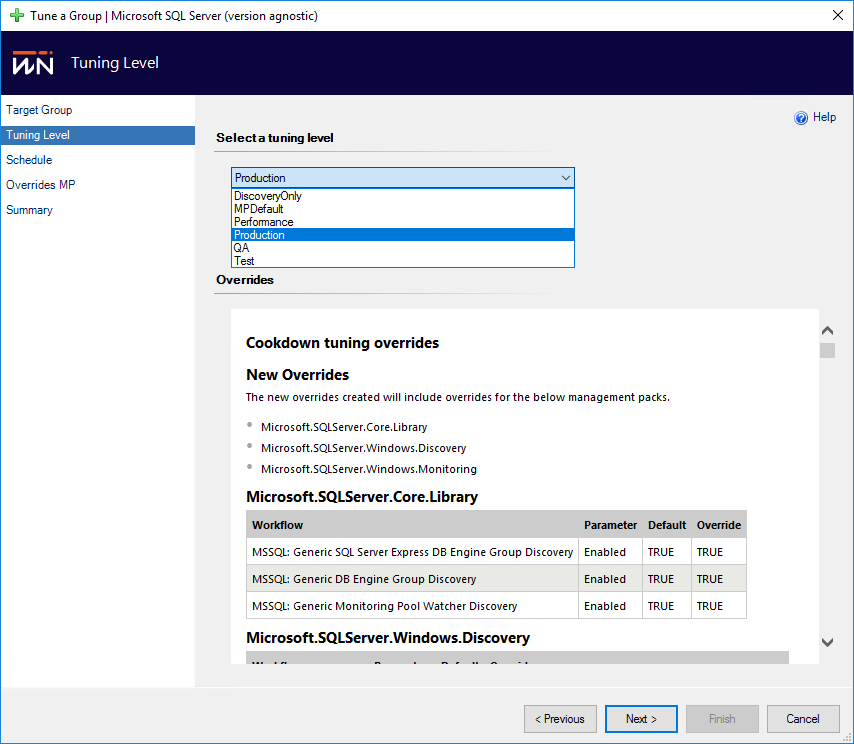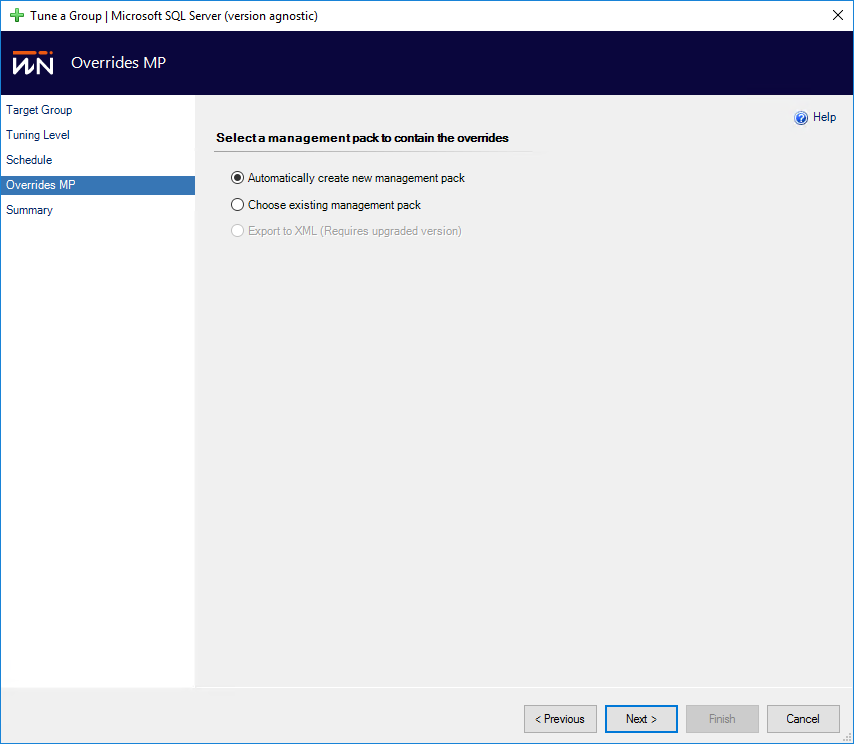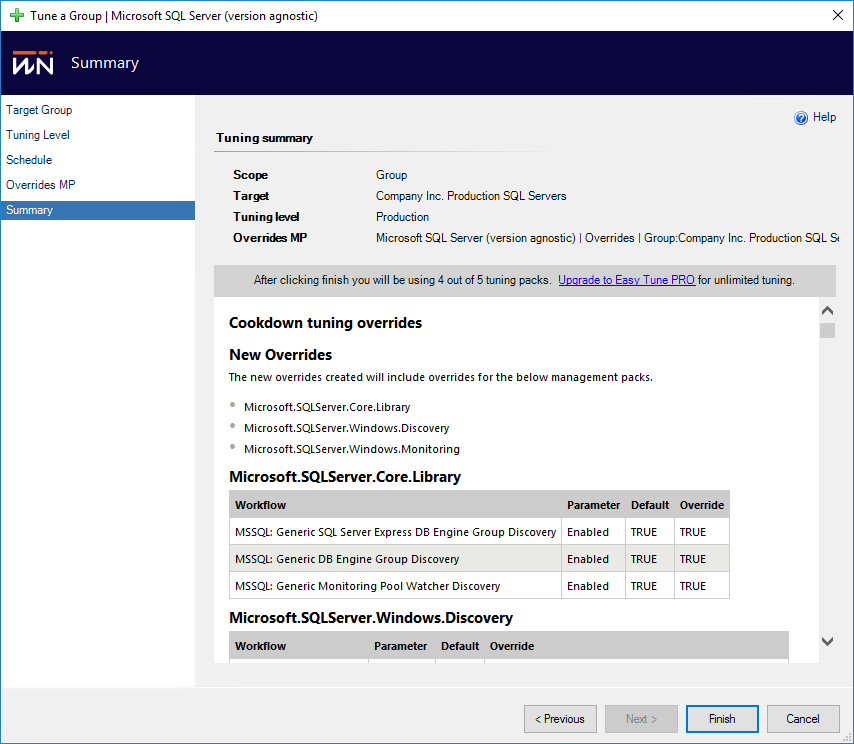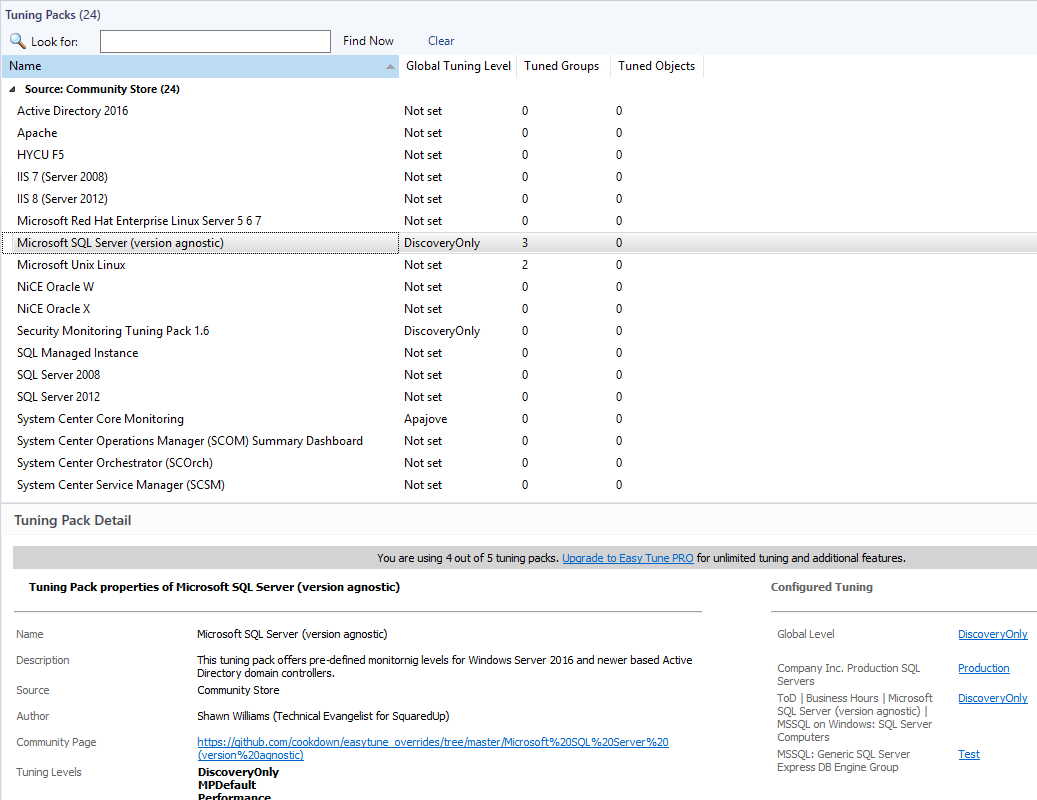Group Tuning
Tune a Group
Group targeted overrides are useful where you want to set different alert behavior for a specific group (or set of groups) from the Global level, for example, I want to know when my available memory dips below 10% for longer than 1 hr at a global level but want to know this much sooner for my production SQL servers.
This option allows a tuning level to be selected and targeted at a specific group. To tune a Group from a Tuning Pack:
Select the Tuning pack to apply tuning from in the central pane
Select "Tune a Group" from the Tuning Pack Actions pane
Select a Group to target
Select the desired tuning level from the drop-down. Note that Discovery Only and MP Defaults are available for all Tuning Packs, all other levels are custom specified in the Tuning Pack's CSV file
If desired the Schedule tab is where you can utilize Time of Day overrides
Select where the Overrides that Easy Tune will create are to be stored. While a custom location can be set, we recommend accepting the default, which will create a new Management Pack to hold the overrides which it will sensibly title and add the summary of the workflows tuned + override properties to the Knowledge tab of the new Management Pack
Confirm the Overrides to be set and click finish
Your overrides are now applied, you will see the main Tuning Packs pane reflect the tuning you just set up
If you have already set up group tuning and wish to apply additional tuning from the same Tuning Pack to another group you can do so via the Manage Tuning UI as well as by clicking "Tune a Group" as described above. The wizard process and steps are the same as above.