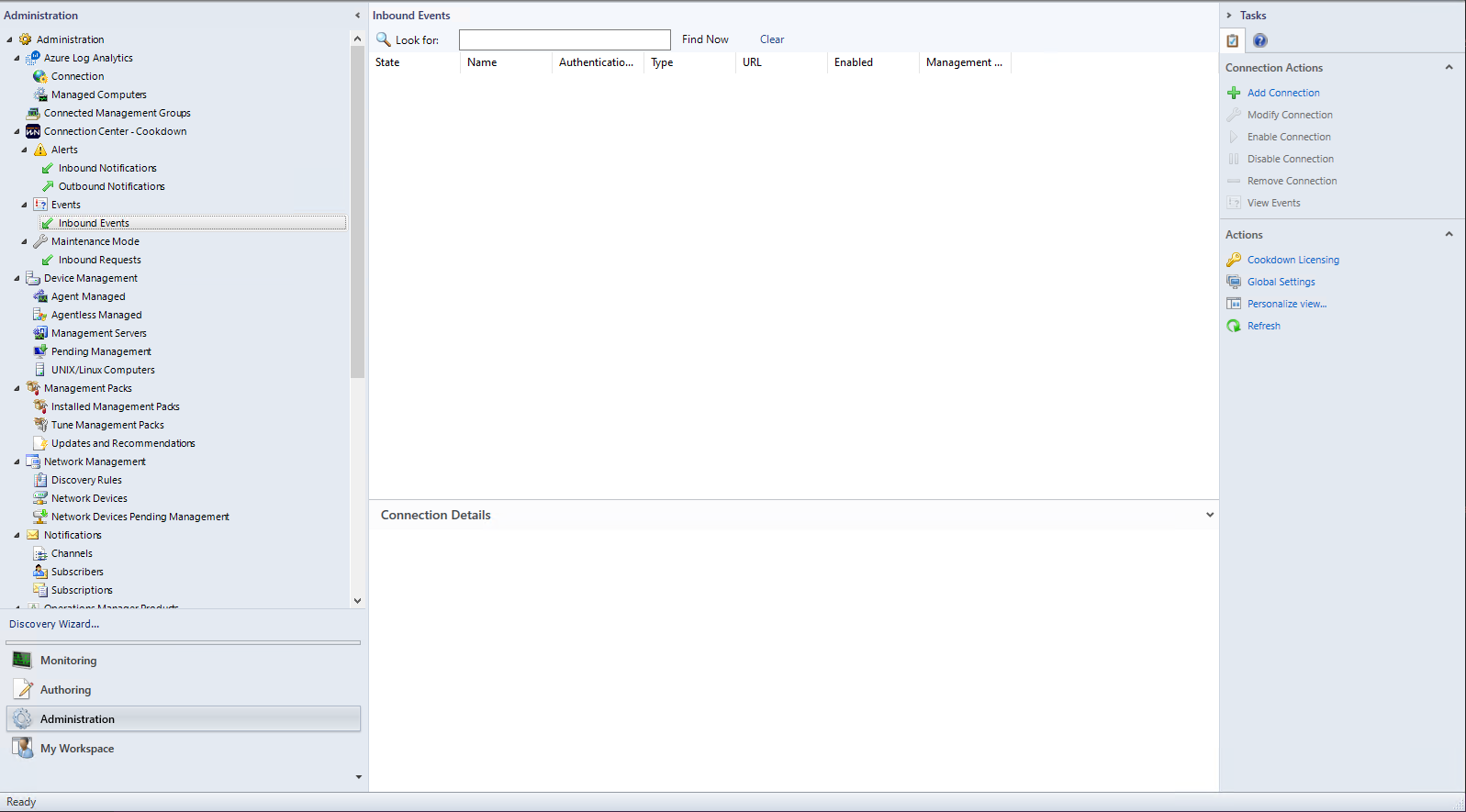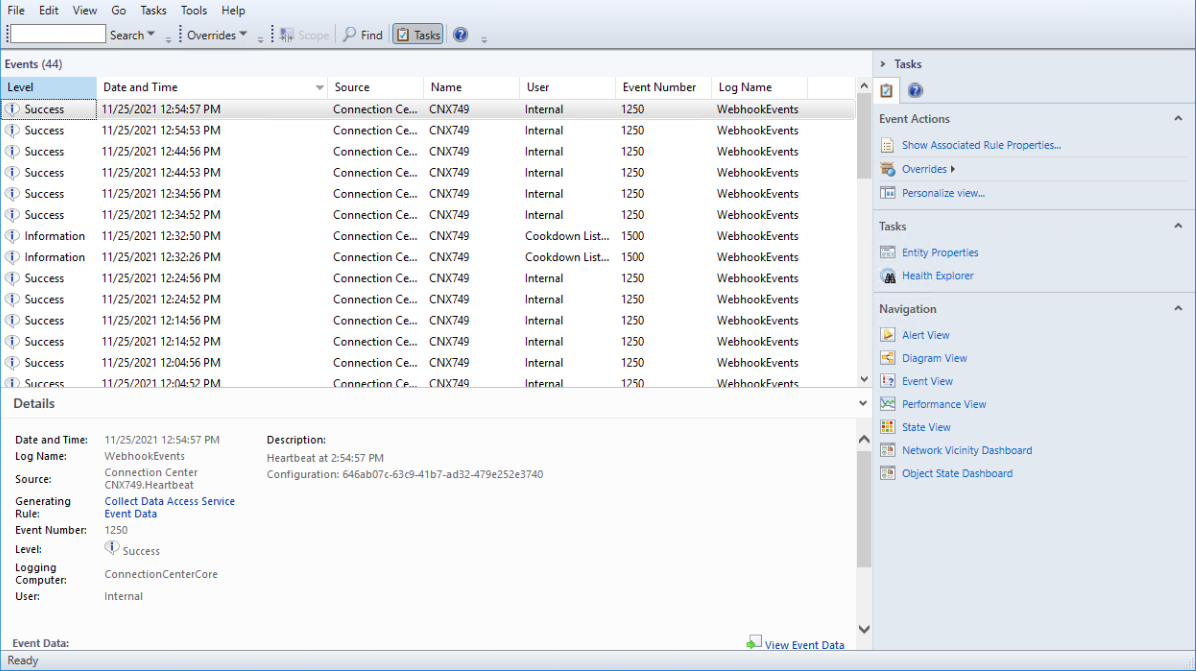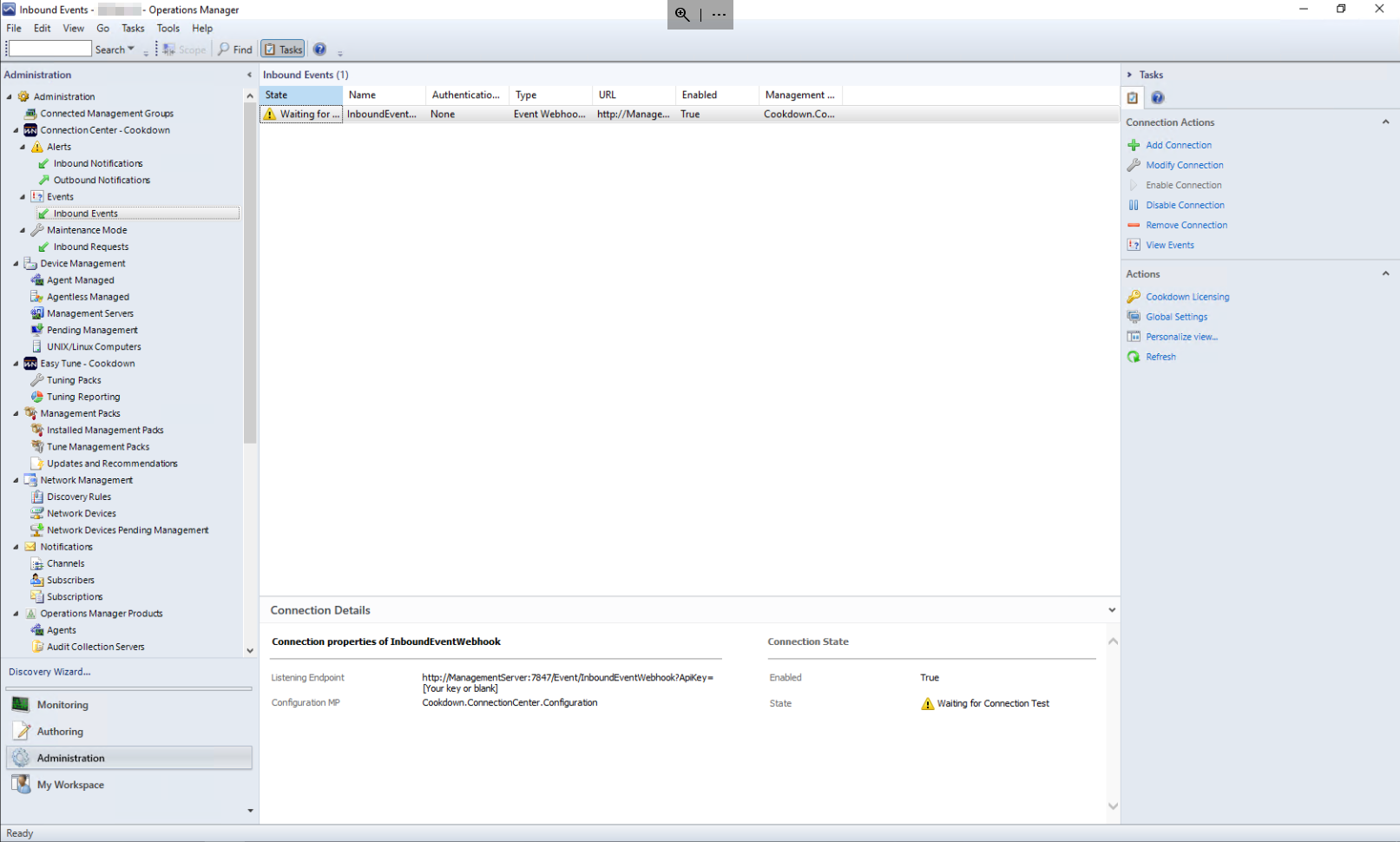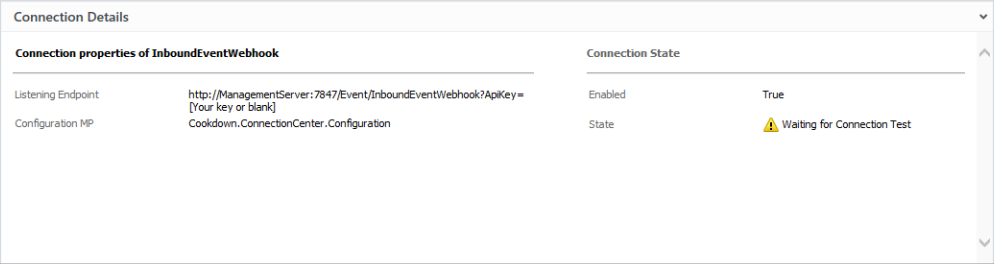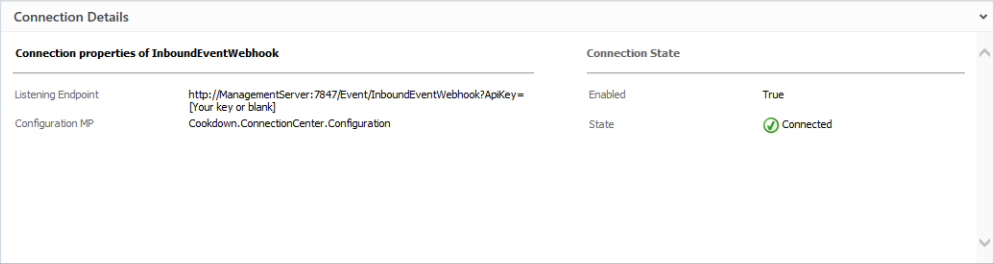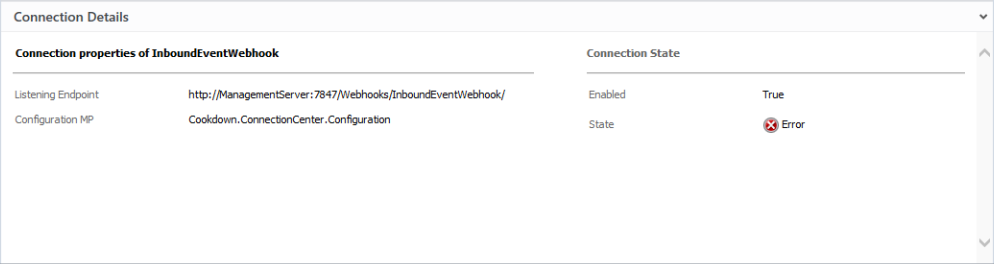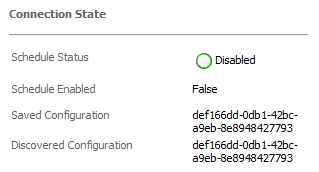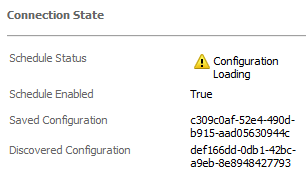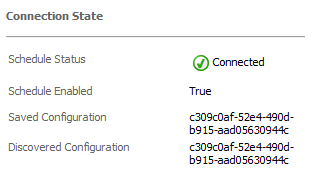Configure Inbound Events
An Inbound Event connection is how you bring in events from other systems. When you select this menu item you will be taken to the Inbound Events view as shown here.
This will look fairly bare, to begin with, however, you can remedy this by using the 'Add Connection' action.
Connection Actions
Add New Connection
This action starts the wizard to take you through adding a new connection. In the case of Inbound events there is currently only one type of connection so you will be immediately launched into the appropriate wizard.
For detailed instructions, please see the more specific article below:
Modify Connection
The Modify Connection wizard is how you change the settings of the selected connection. Not all items of the configuration are available to each connection type for modification.
Enable Connection
Provides you with a quick method of Enabling the selected connection if you do not want to change any other settings.
Disable Connection
Provides you with a quick method of Disabling the selected connection if you do not want to change any other settings.
Remove Connection
Deletes the selected connection after confirmation from the user.
View Events
Slightly different from most of the other connection types, the view event link for Inbound Event Types shows your heartbeats and the events raised against your connections.
This action is the recommended first step in diagnosing any connection issues you may have. You can find further guidance on troubleshooting your connections here.
The View Events menu shows heartbeats, connection check events, and events raised against the listener. You may need to do additional troubleshooting to cover issues that occur outside of one of these checks.
Actions
Global Settings
Lunches the Global Listener settings required for use with 'Listening Connections'. You can read more about this process on the Set up Listening Endpoint page.
Configured Connections
Once you have configured a new connection using the 'Add New Connection' action, you will see your connections build up in the UI.
When you create new connections in the enabled state they will run a connection test at the start of their operation. You will see these connections pass through varying states depending on where in the process they are currently:
The Connection Details pane will show you information relevant to the type of connection that you are currently looking at.
Some connections also have 'Configuration Versions'. These are typically connections based on SCOM discovery workflows and allow you to track the configuration application as it moves through the system.
Listening connections (such as webhooks) have a third stage that shows when the listener has loaded the configuration.
Further Reading and Next Steps
Inbound Event Webhooks are usually the final step when looking at pulling in details from other systems. At this stage, you would normally be looking at authoring in SCOM as the next logical step.
For further reading at this stage, we would recommend looking at the following:
Advanced Connection Center Configuration
Testing, Tips, and Tricks for Connection Center
But depending on the tools you are using and what your objectives are, this may well be the final step of your journey!