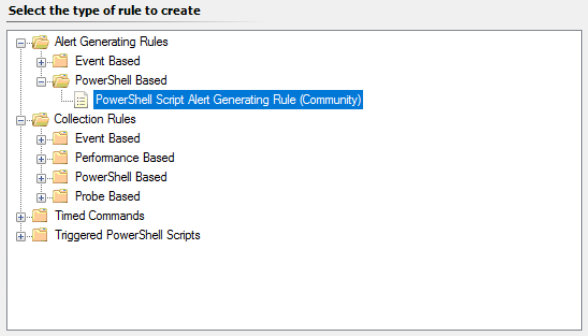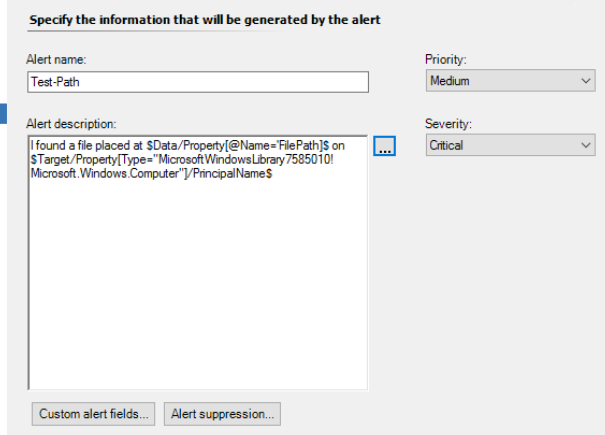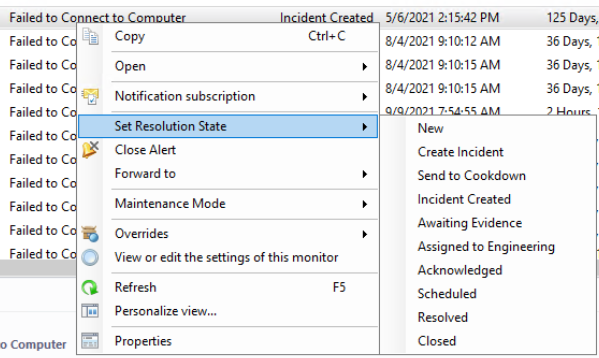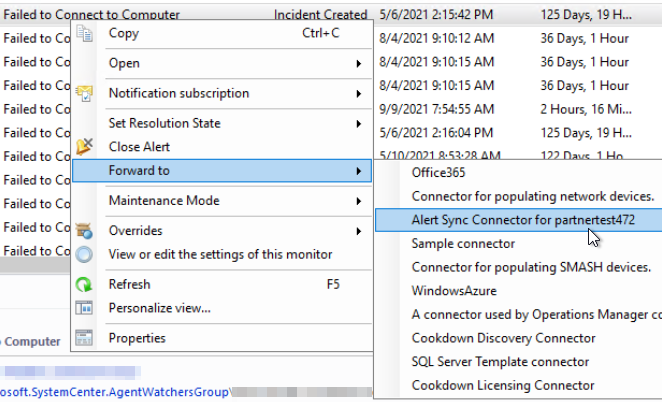Testing, Tips, and Tricks for Connection Center
The Testing, Tips, and Tricks section covers a wide range of different subjects and touch upon lots of different concepts in Connection Center. We’ve tried to compile as many of the little things that our Engineering, Test, and Support teams use to speed up or make their daily use of Connection Center easier. Not all of these will be viable in each management group or target system, however, we hope that these pages will at least serve as inspiration for other solutions.
Alert Views
There are some simple changes you can implement to your SCOM console that can help quickly highlight what is happening to your alerts.
Personalize Your Alert Views to Show Used Properties
By default, the SCOM Console doesn’t show a number of the properties that are written to by Connection Center. Personalizing your views to show things like Ticket Id, CustomFields 1-5, and the last modified time. can help show you what is going on with Connection Center. To check specifically what you can expect to be synced to each property by default check the Out of the Box Configuration for the relevant system. Not all destinations write back information to the alert, and some do not write back information without a configured Inbound Notification connection. If you are using an Internal Connector for your connection in an advanced scenario or you have gone through an upgrade from Alert Sync you may also wish to enable some of the connector-specific columns such as Connector and Forwarding Status.
Set up Views to Show Alerts That Should Be Sent to Specific Destinations Where Possible
Create yourself a folder with alert views matching the criteria you use for your outbound destinations. This can sometimes help you see at a glance what alert should have gone out to each destination.
Unfortunately, this isn’t a silver bullet. The Alert view criteria don’t support the complexities that each subscription does. And Alert details can change enough to be picked up by the subscription but too quickly to be picked up by your view.
Generating Alerts for Testing
Generating alerts on demand can be a useful way to test Connection Center.
Kevin Holman's SCOM Management MP
Aside from being a useful MP in general, Kevin Holman’s SCOM Management MP provides an agent task and rule to generate Alerts on demand. The task generates the event on the agent on demand and the rule picks this up and generates an alert. For basic testing this allows you to scope your outbound notification connections down to this rule and generate alerts on-demand without really impacting on any other service, making it an easy go-to for testing purposes.
PowerShell Monitoring - Community Management Pack
The simplicity of Kevin's test rule is sometimes a double-edged sword for Connection Center. You can generate alerts quickly and easily, however, they are always in the same format, on the same class, with the same details. One of the options for working around this is to use the PowerShell Monitoring MP. This will allow you to quickly spin up monitors, rules, and tasks that can be used to mimic real alerts on other classes based on trivial cases such as a file or registry key being in place.
Pushing Existing Alerts to Connections
Another simple way of testing is to use existing alerts.
From Prior to Connection Center Connection Being Created
Connection Center operates on alerts created/modified after the connection has been created. In order to use an existing alert the simplest way is to change the Resolution State of the alert. If required you can create a new Resolution State which would allow you to scope your connection more narrowly or allow you to avoid disrupting other processes.
If modifying the alert state is not feasible, you can modify most properties to get the desired result. Adding in some gibberish to an unused custom field for example.
When Using an Internal Connector
By default Connection Center uses ‘Subscription’ connections, which are not affected by the following suggestion
If you are using an Internal Connector for your connection in an advanced scenario or you have gone through an upgrade from Alert Sync you have the option to forward the alert directly to the connector.
This will bypass any of the normal criteria and send the alert on to your connection directly.
Other tools
Further Reading
If you have not done so already it is also worth familiarizing yourself with troubleshooting procedures in Connection Center!