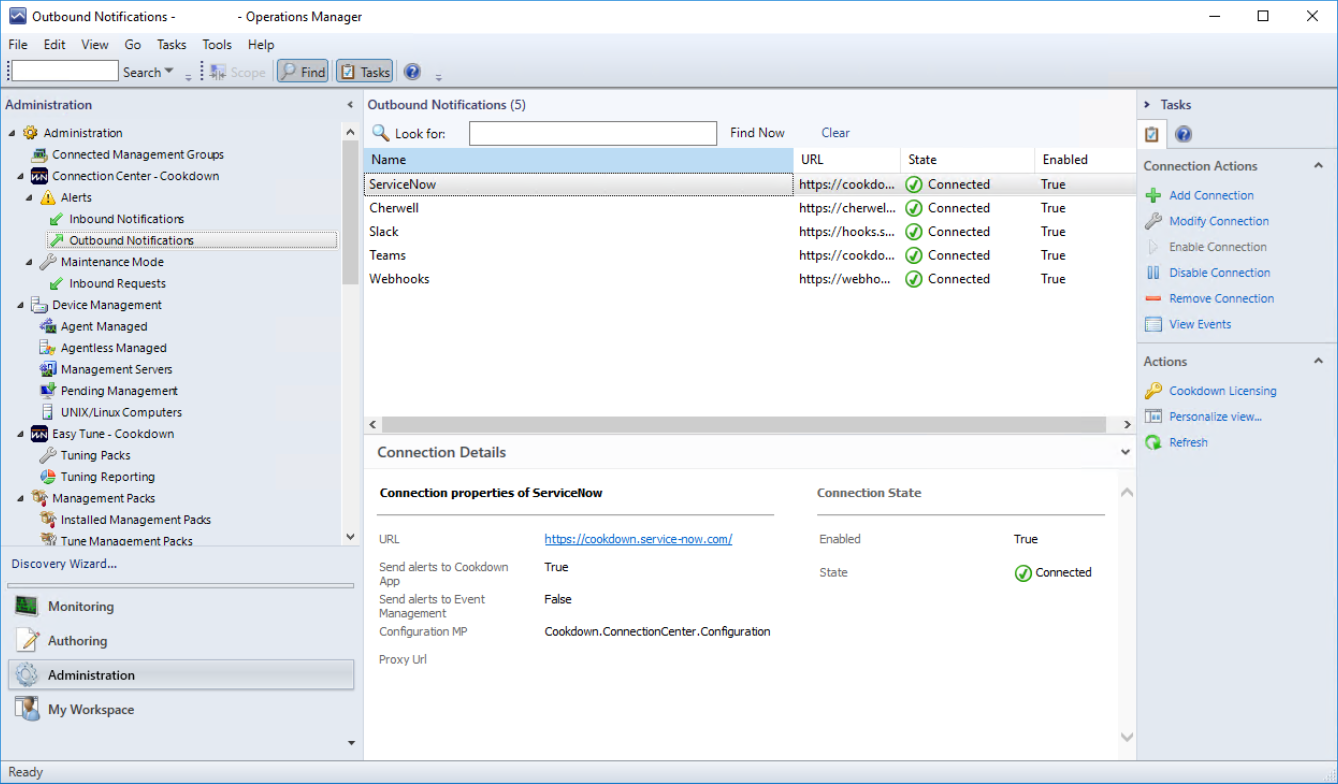Welcome to Connection Center
Cookdown Connection Center allows you to send filtered SCOM alerts to other tools, and keep them up-to-date using bi-directional syncing. Simply import our management pack, apply a license, and set up the associated connection and you’re ready to start syncing alerts.
Connection Center has options for sending out notifications about alerts, receiving updates to alerts, and ability to schedule maintenance modes from supported systems. To get an idea of what each connection type is capable of please check out its corresponding overview:
Key Concepts and Features
Alert - A specific event generated by SCOM where a monitor has exceeded a threshold or a rule has been breached. E.G. SCOM can monitor a server's CPU usage and generate an alert where the CPU usage is higher than 50% for more than 5 mins
Incident - "An unplanned interruption to an IT service or reduction in the quality of an IT service or a failure of a Configuration Item that has not yet impacted an IT service (for example failure of one disk from a mirror set)" - from ITIL 2011. Incidents are put through the Incident Management Process in the form of tickets that can be assigned to teams, raised against specific pieces of infrastructure (called Configuration Items)
Automatic creation - with Connection Center you can raise incidents automatically when Alerts are opened in SCOM against Creation Rules that you define. There are settings that govern when Alerts are sent from SCOM and that govern which Alerts received in the destination are raised as Incidents
Outbound Alerts (default behavior) - By default you get one direction Sync (SCOM > Destination), this means that you can manage your Alerts in your destination tool as Incidents and get notified when the SCOM Alerts that caused the Incidents to be raised get updated or closed
Inbound Alert Updates - If enabled, not only do you get the benefits of one direction sync described above, but key data from the created Incidents are synced to SCOM such as the Incident ID, Assigned Group, and assignee. When this info changes the data is pushed to SCOM and stored in the properties of the Alert
Inbound Maintenance - If enabled you can use this to put your servers into maintenance mode based on schedules defined in your ITSM tool. This allows you to more closely align your monitoring with your change management processes.
(Video) Connection Center in 3 Minutes
Connection Center Resources
Youtube
Take a look at our YouTube channel for our video overviews and tutorials. Ranging from 3-minute overviews to deep-dive topics we have something for everyone!
Webinars
Fancy the personal touch? Come along to one of our webinars to learn more about Connection Center and the opportunity for a live Q&A with one of our team!
Blog
To keep up to date with the latest developments at Cookdown check out our blog!
Cookdown Support
Hopefully, the documents on this support site have everything you need to know. But if you do have any questions please contact the friendly Cookdown Support team!