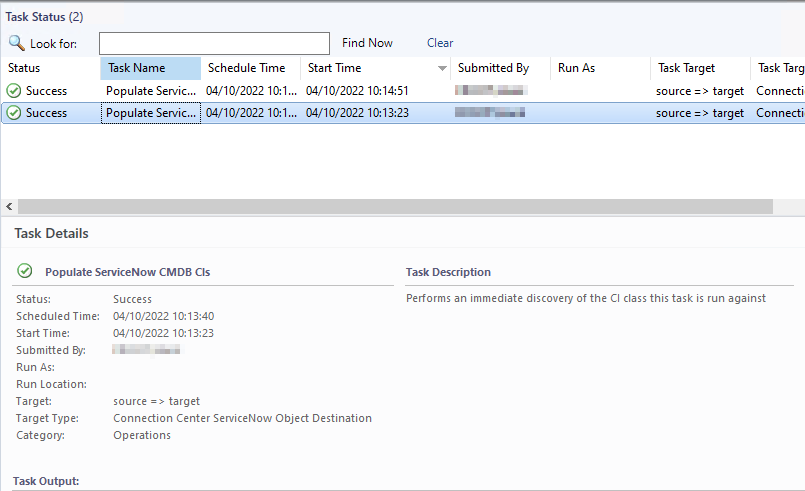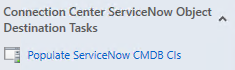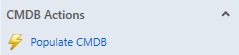Troubleshooting Object Connections
Events
Job Status
Indicates the overall state of the connection run. The level of the event will indicate the level of success. An informational event will indicate that nothing went wrong, a warning will indicate that individual objects may have had issues, and an error state means that something went wrong with the overall connection and nothing succeeded.
The object status events will contain more information on what has occurred.
Object Status
Indicates the state of individual object runs. Like the job status events the level indicates how things went.
At a bare minimum this will always contain the SomObjectId that can be used to look up the underlying object this refers to.
You may also see things like:
Status
Exception
Error
etc.
Depending on specifically what has occurred. For example:
In this case the URL for the target is incorrect and so the API at the other end is not returning a valid IRE response.
Task Output
Found in the ‘Task Status' menu of the 'Monitoring’ tab, each object connection attempt is linked to a SCOM task. You will be able to find a summary of the connection attempt in the corresponding task output until it is groomed out.
Success
Discovery tasks in SCOM almost always indicate that they have run successfully even if there are failures in the task itself. This simply indicates that a task was launched successfully not that it necessarily completed successfully.
When successful you will be able to find the output listed under the ‘Task Status' menu in the 'Monitoring’ tab.
You will be provided with some basic task details, such as when the task was launched, who it was launched by, and the target discovery.
The Task Output provides more detailed information about what has happened during the discovery process
Task Output
When successful the Task Output will provide you with a number of details about your connection and what happened in the run.
You can use this information to get an idea of whether or not this behaved as expected and how long this took to complete. If you find that your monitoring objects are increasing you might wish to keep an eye on the timings to ensure that this remains within your configured timeout.
Failure
File Not Found
Failed to create process due to error '0x80070003 : The system cannot find the path specified.', this workflow will be unloaded.
The system cannot find the file specified. Error Code: -2147024894 (The system cannot find the file specified)
This is a true task failure and will show up with a task failure status. This usually happens shortly after a fresh install or upgrade of the Management Pack.
Our Management packs ship with a number of resources that need to be deployed to the Management Server before use. Much like the Unix/Linux management packs, the Management Server will deploy these resources itself, but, if it’s a busy server or through sheer bad luck of timings a discovery could be run before these resources are fully deployed. Normally waiting a short period for the files to finish unpacking themselves will be enough. You should then be able to re-run the failed tasks from the task itself, or from the Objects Menu:
Restarting the 'Microsoft Monitoring Agent' (healthservice) service on all servers in the resource pool can help prompt the deployment process if this is taking an abnormally long time.
Not Licensed
Authentication Failure
Missing Matching Attributes
Timeout (Error code 3)
Completed with info
Usually the SCOM task contains no output aside from “Exit Code:3”