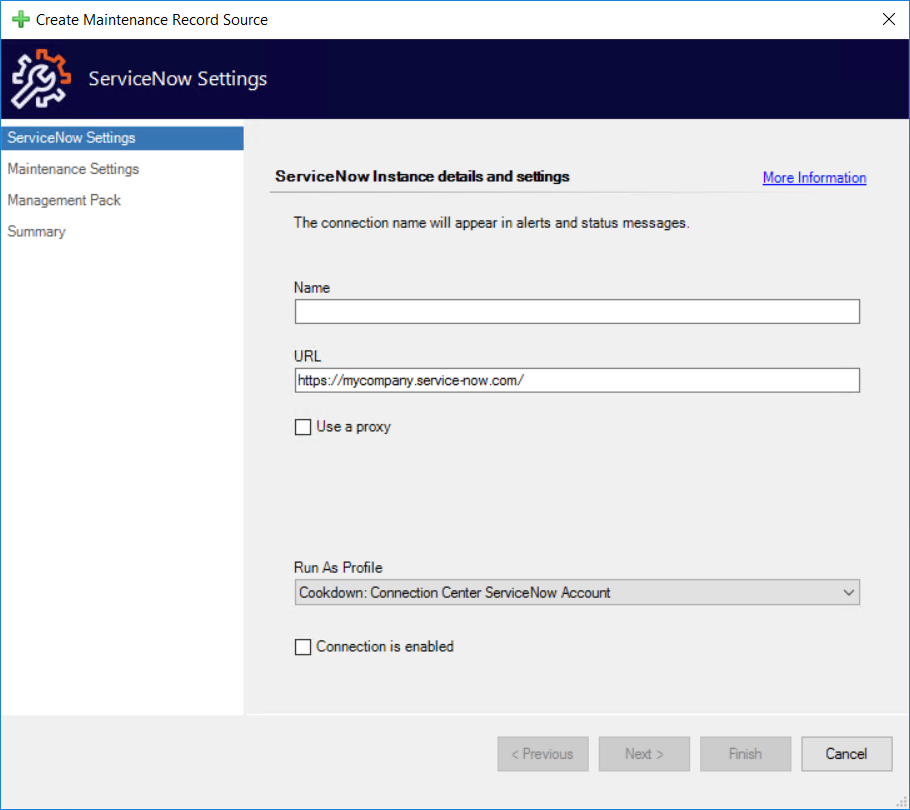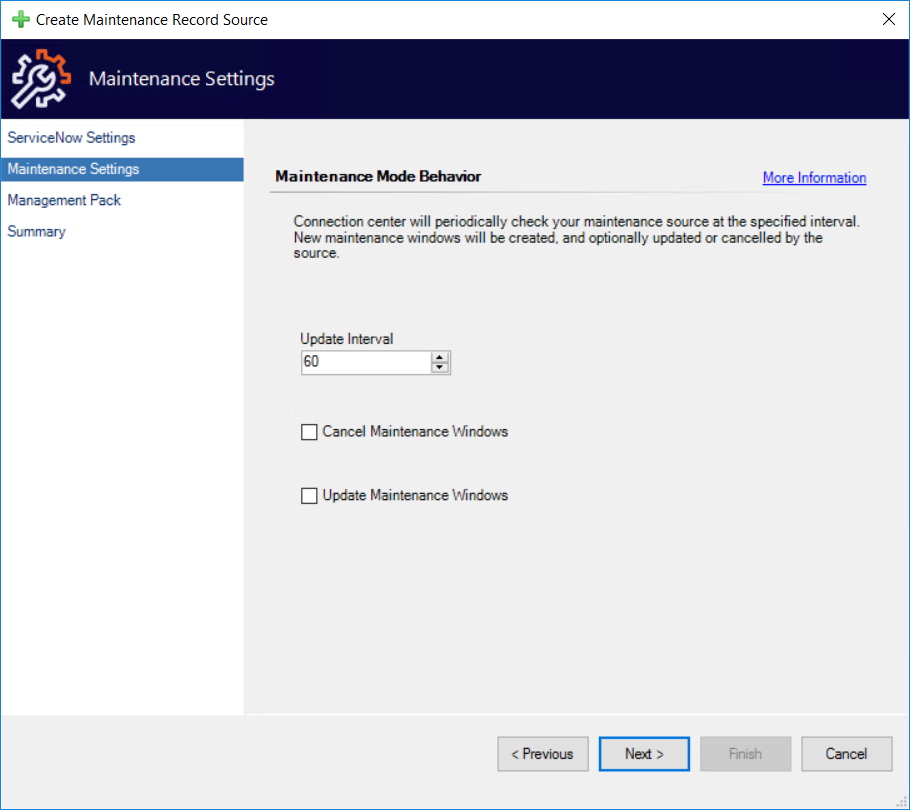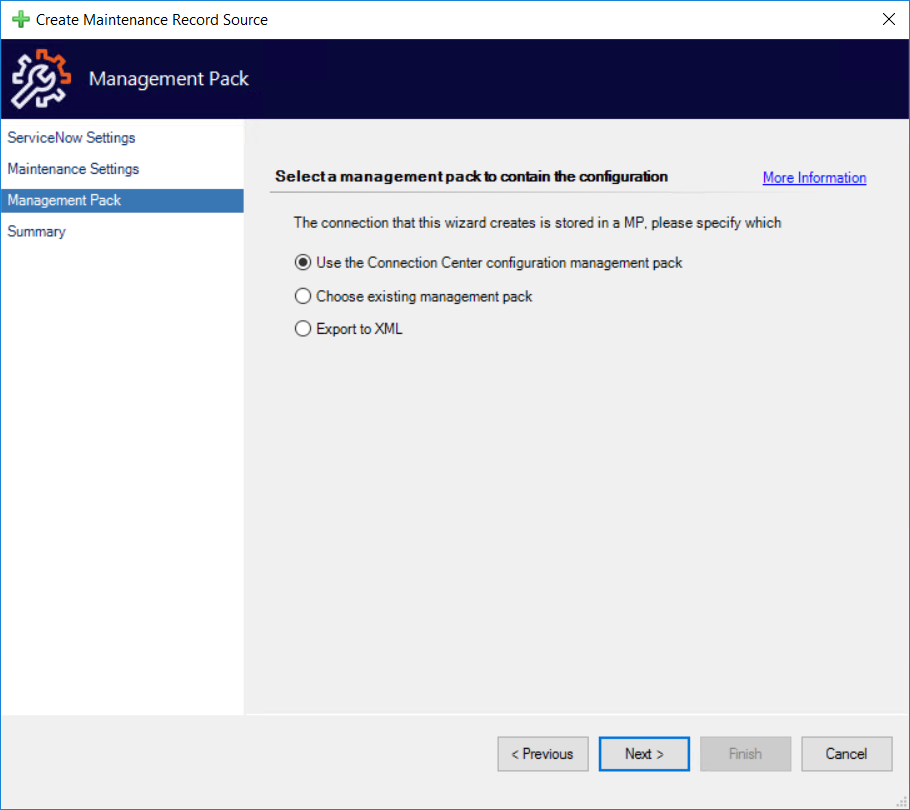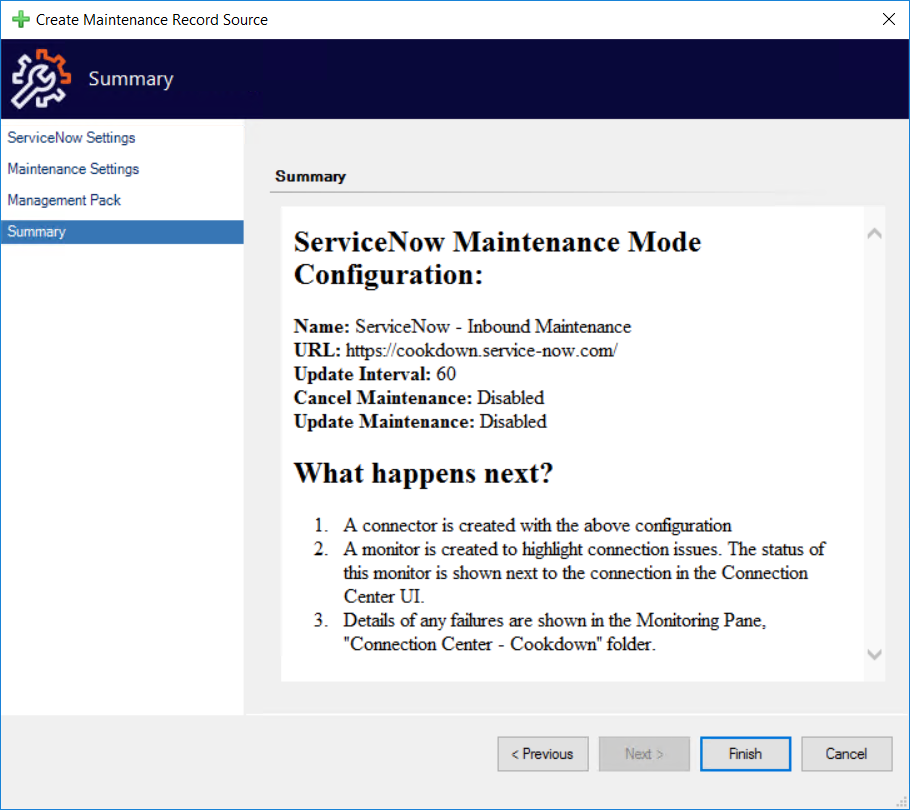Inbound Maintenance for ServiceNow
After using the 'Add New Connection' Inbound Maintenance action and selecting ServiceNow you will be shown the ServiceNow wizard which will take you through the process of configuring your connection.
ServiceNow Settings
The ServiceNow Settings page defines how you connect to your ServiceNow instance.
Name - A short display name that is used to differentiate connections
We typically advise that you use your instance name with a short description of the alert criteria
URL - The base URL of your ServiceNow instance
Requires the trailing forward slash
Use a Proxy - Whether or not you wish to use a proxy
Defaults to False
Proxy URL - The actual URL used to connect to your proxy
We only support HTTP proxies
If your proxy requires authentication please see here for further details
Run As Profile - The ‘Run As Profile’ that you will use to provide your service account
You can choose to use a different profile if you wish, as long as it is from a sealed Management Pack
Connection is enabled - Whether or not you wish to create the connection in an enabled state
Defaults to False
Maintenance Settings
The Maintenance Settings page provides you with three main choices regarding your connection:
The update interval configures how regularly in seconds the connection should poll ServiceNow for changes to your maintenance schedules.
The Cancel Maintenance Windows allows ServiceNow to cancel maintenance windows that are running.
The Update Maintenance Windows option allows ServiceNow to update already running maintenance windows (to extend or shrink the window for example).
Management Pack
The Management Pack page allows you to select where your configuration will be stored.
By default, we store your configuration in a dedicated management pack. However, you are free to choose your own management pack (including creating a new one). You can also export the configuration to XML for use in change management processes or other reasons.
Summary
Finally, you will be brought to the summary screen where you can look over the configuration for a final time before finishing the wizard.
Should you wish to go back and change any part of your configuration, you can use the ‘Previous’ button or jump directly to the relevant page using the links on the left.
After You Finish
When you press the Finish button our wizard sets about putting your configuration in place. If the connection is enabled by default and not exported to XML the connection will set about running a connection test. You can find further details about what to expect from this back on the main page here.
Your next step would normally be to configure your Maintenance Schedules in ServiceNow. If you only look after SCOM you might want to consider reading the following pages: