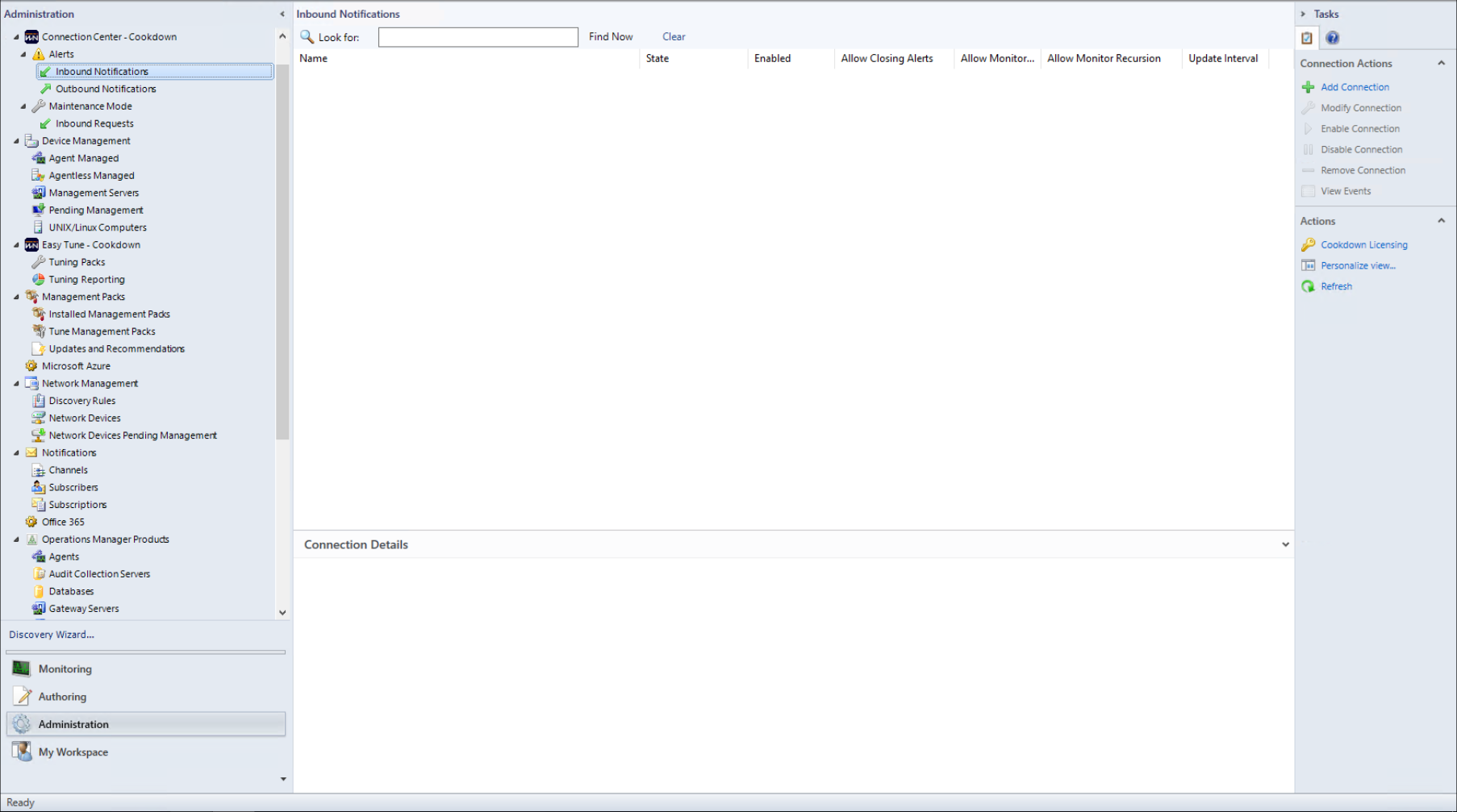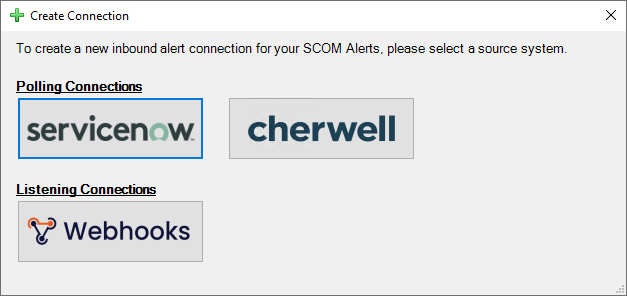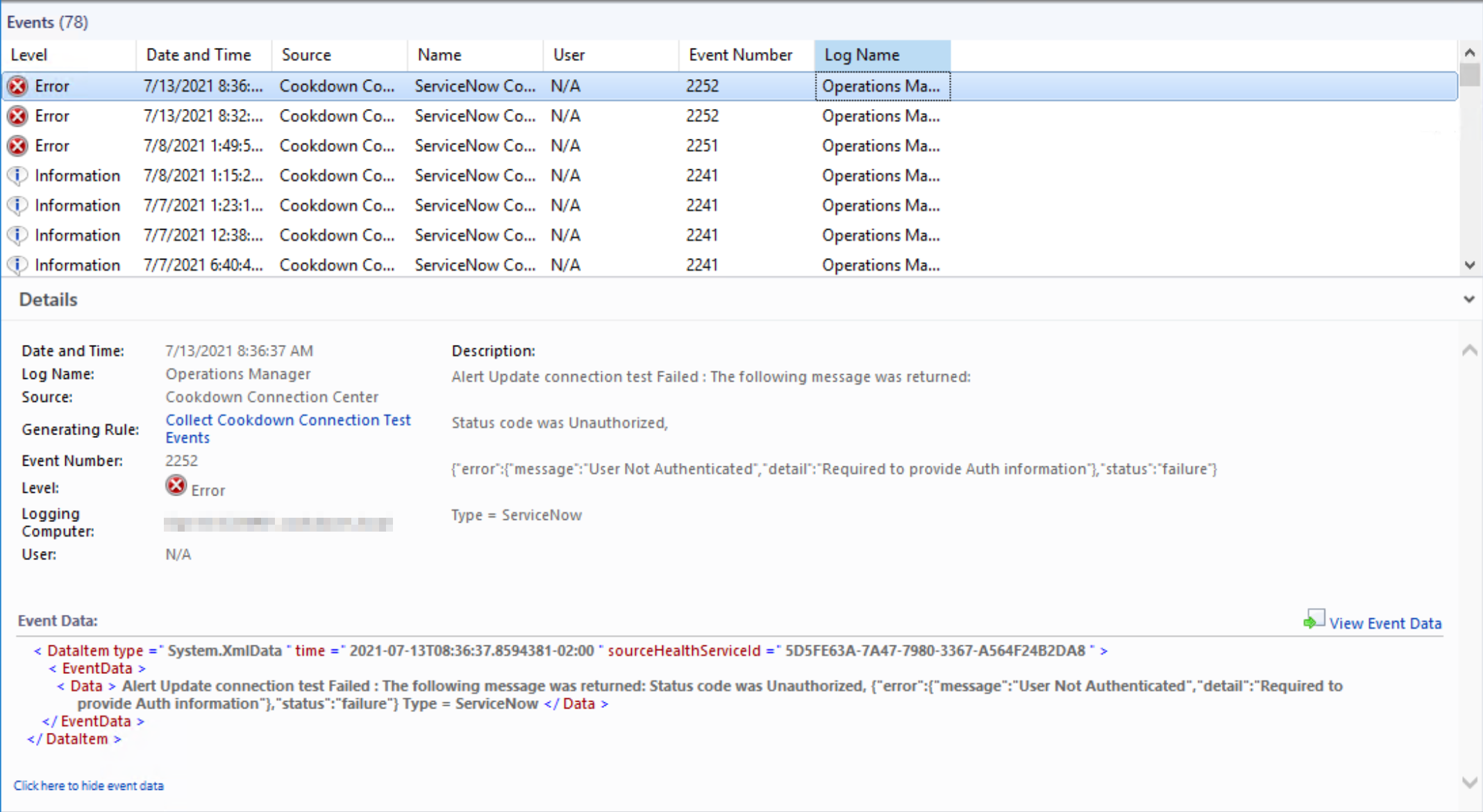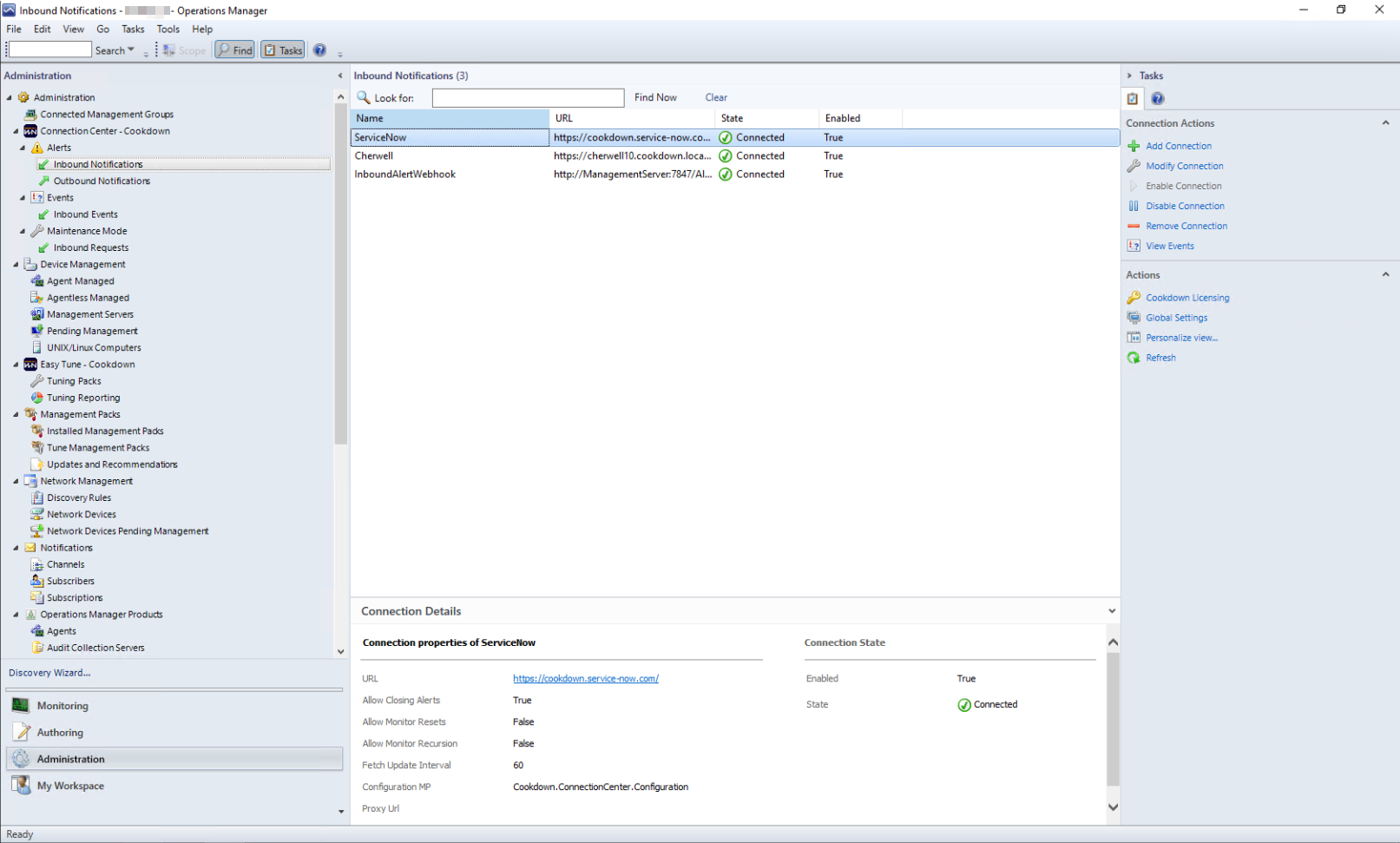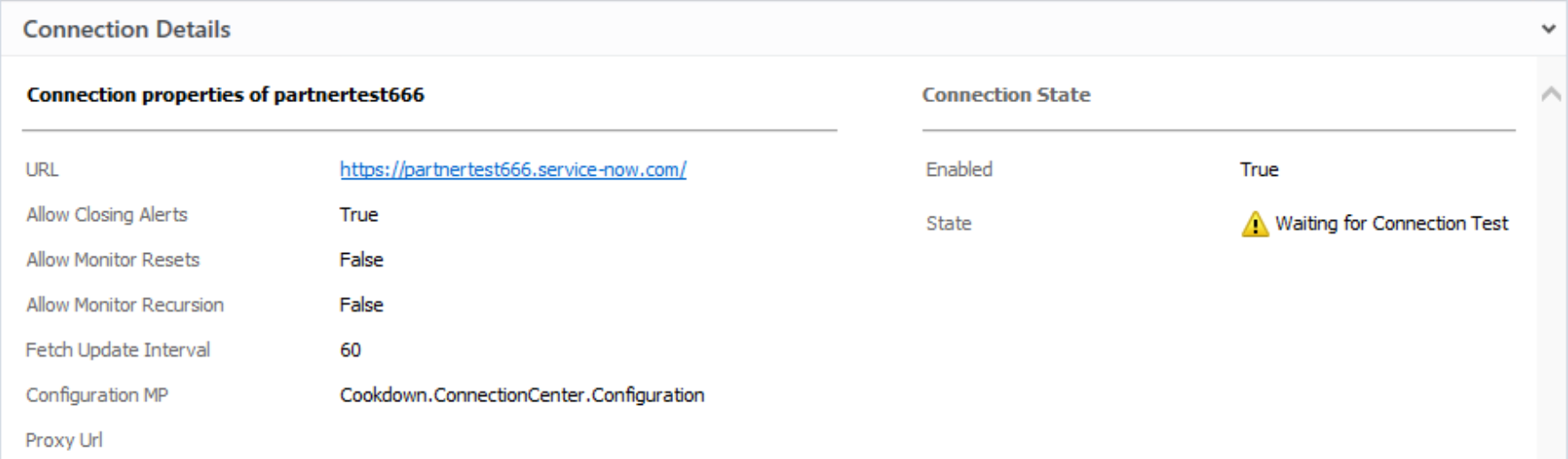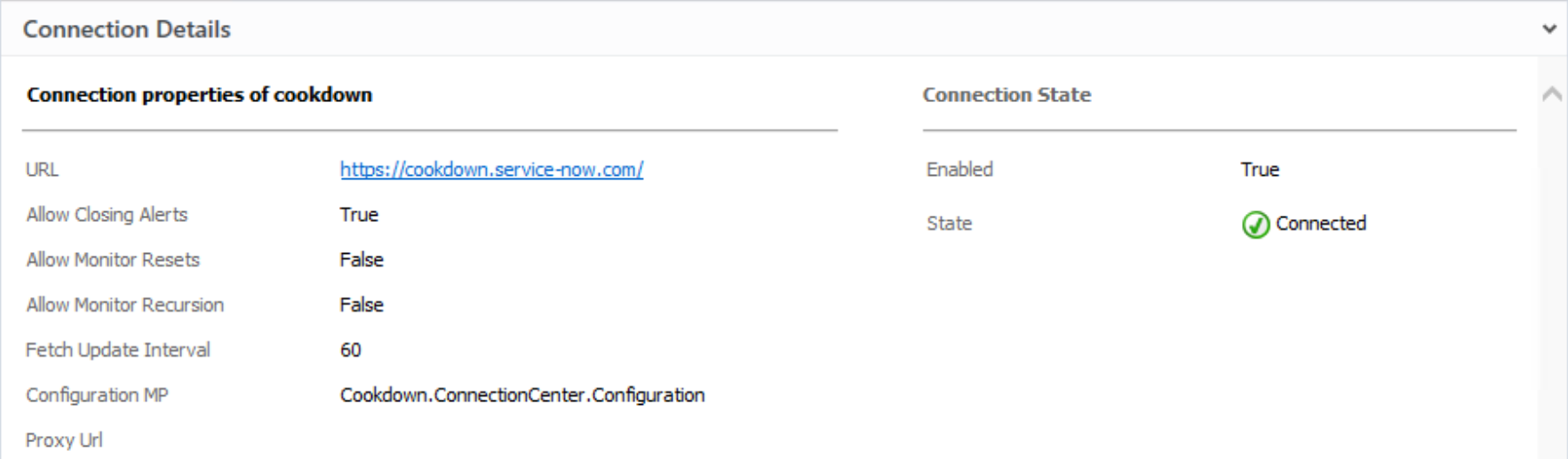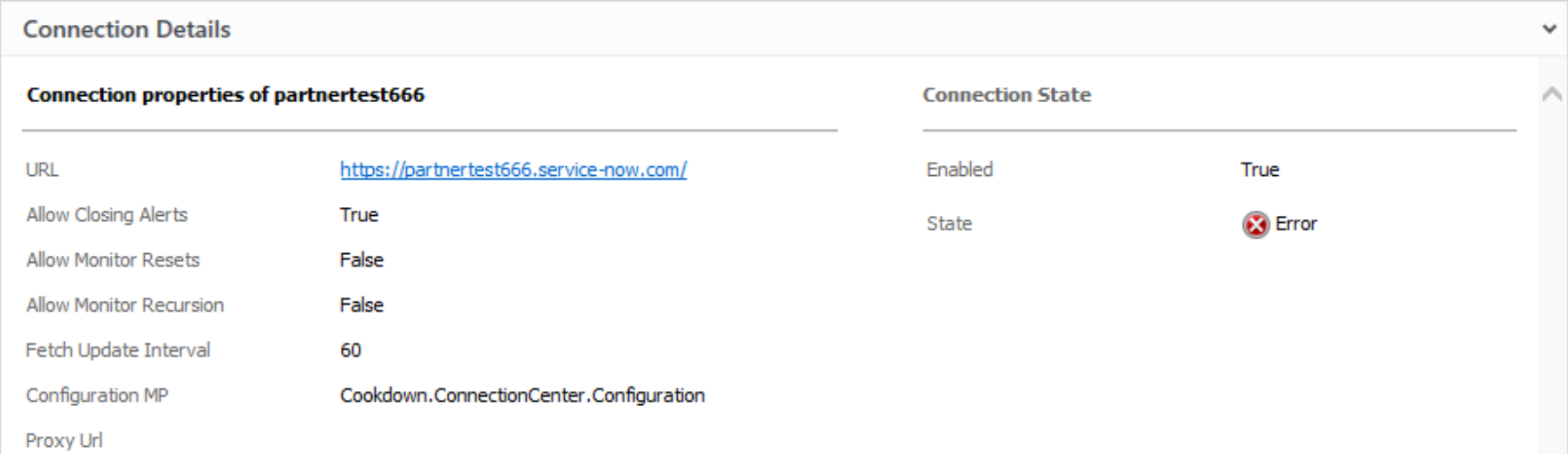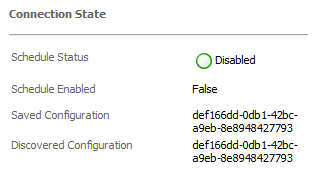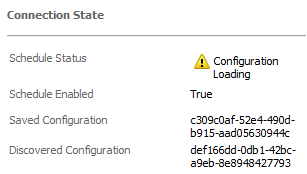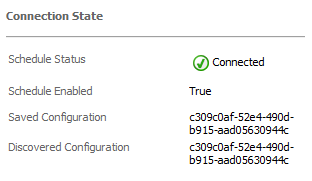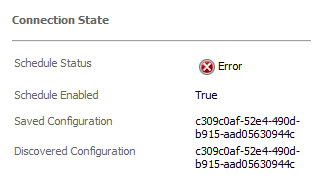Configure Inbound Notifications
Previously known as Bi-directional sync, an Inbound Notification connection is how you pull in updates from the wider world. If you want to show in SCOM details from your external source (such as Assignee, Ticket Number, Ticket Status, etc.) or take action when prompted (where supported) this is where you need to go. Typically this is the next stop after you have your Outbound connection working. When you select this menu you will be shown the 'Inbound Alert Updates' view you can see below.
This will look fairly bare, to begin with, however, you can remedy this by using the 'Add New Connection' action.
Connection Actions
Add New Connection
This action starts the wizard to take you through adding a new connection. This will initially ask you what type of connection you would like to create and then take you through the individual steps required for the chosen destination type.
For detailed instructions on each type of connection, please see the more specific articles:
- Configure Inbound Notifications for ServiceNow
- Configure Inbound Notifications for Cherwell
- Configure Inbound Alert Webhook
Modify Connection
The Modify Connection wizard is how you change the settings of the selected connection. Not all items of the configuration will be available to be modified for each type of connection.
Enable Connection
Provides you with a quick method of Enabling the selected connection if you do not want to change any other settings.
Disable Connection
Provides you with a quick method of Disabling the selected connection if you do not want to change any other settings.
Remove Connection
Deletes the selected connection after confirmation from the user.
View Events
When enabled each connection runs a connection check on startup and then periodically after that. The view events action takes you to a summary screen that provides you with the results of each test.
This action is the recommended first step in diagnosing any connection issues you may have. You can find further guidance on troubleshooting your connections here.
The View Events menu shows only connection check events (and in the case of Inbound Alert Webhooks, heartbeats). You may need to do additional troubleshooting to cover issues that occur outside of one of these checks.
Actions
Global Settings
Lunches the Global Listener settings required for use with 'Listening Connections'. You can read more about this process on the Set up Listening Endpoint page.
Configured Connections
Once you have configured a new connection using the 'Add New Connection' action, you will see your connections build up in the UI.
When you create new connections in the enabled state they will run a connection test at the start of their operation. You will see these connections pass through varying states depending on where in the process they are currently:
The Connection Details pane will show you information relevant to the type of connection that you are currently looking at.
Some connections also have 'Configuration Versions'. These are typically connections based on SCOM discovery workflows and allow you to track the configuration application as it moves through the system.
Listening connections (such as webhooks) have a third stage that shows when the listener has loaded the configuration.
Further Reading and Next Steps
Inbound notifications are usually the final step when looking at notifications in general. If you are using a tool that supports it, an Inbound Maintainance connection is the next logical step.
If you are using Inbound Alert Webhooks you may wish to take a look at Inbound Events to create a more heavily customized experience.
For further reading at this stage, we would recommend looking at the following:
Advanced Connection Center Configuration
Testing, Tips, and Tricks for Connection Center
But depending on the tools you are using and what your objectives are, this may well be the final step of your journey!