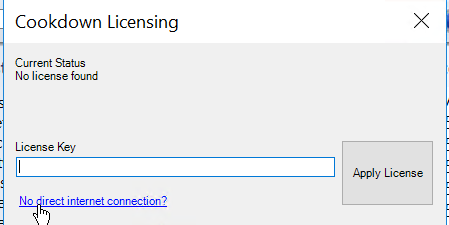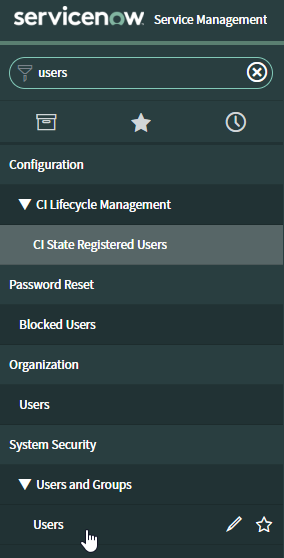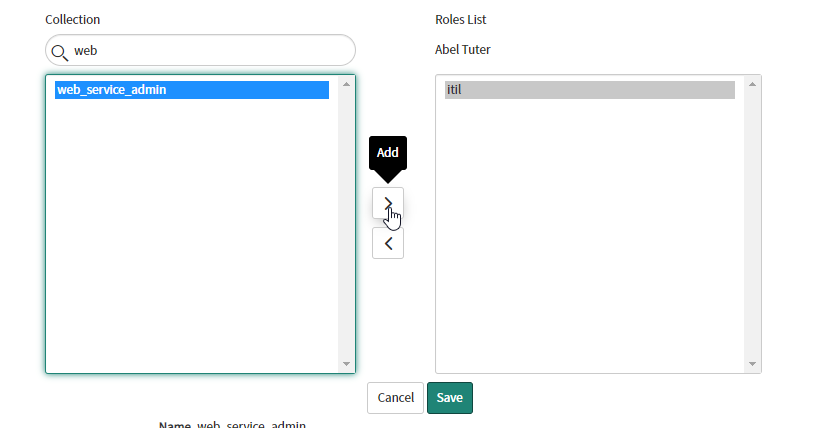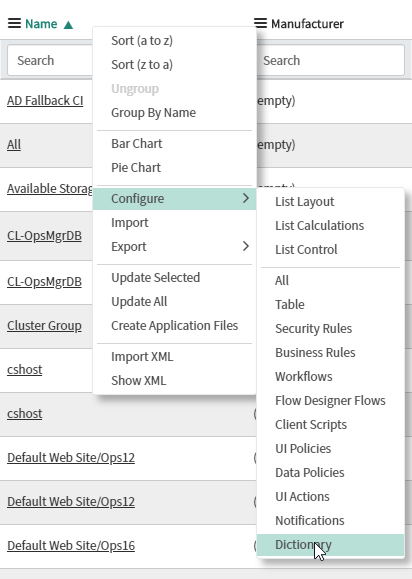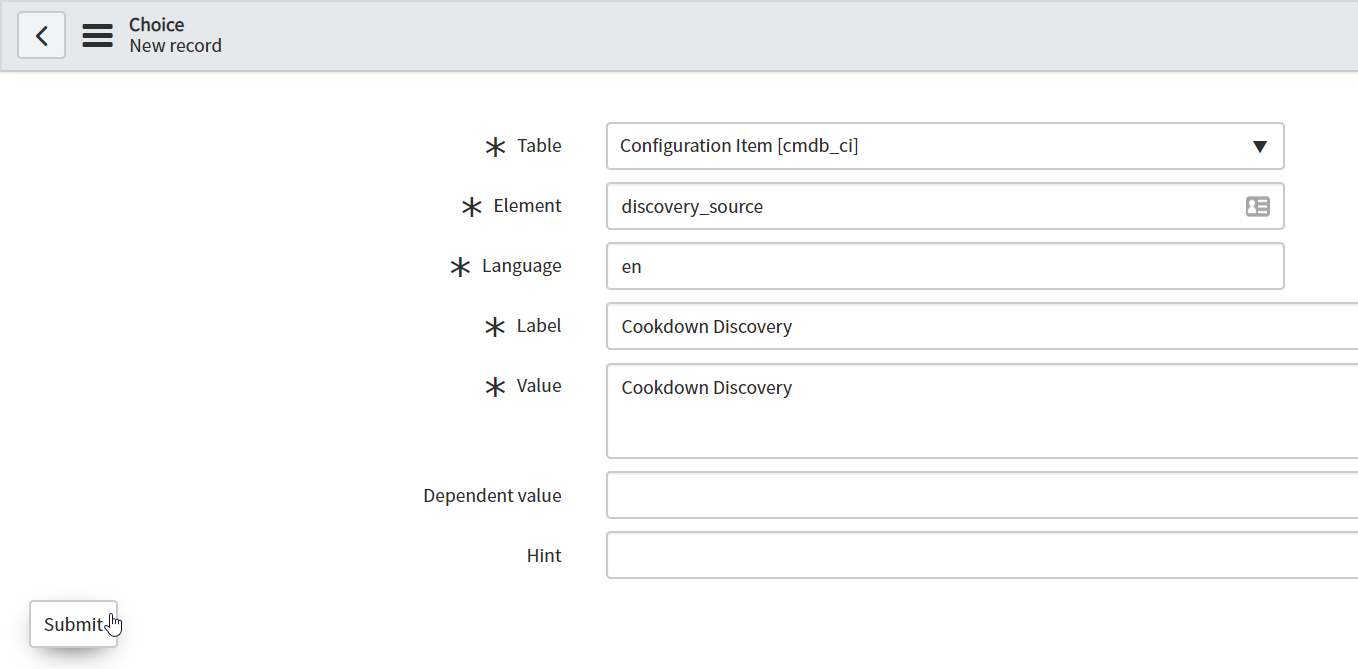Installation and Setup - Discovery
Install the Cookdown Licensing and ServiceNow Connector Management Packs at the same time (or if you want to install them one by one, install the Cookdown Licensing Management Pack first) - the ServiceNow Connector install depends on the Cookdown Licensing MPs presence to be installed.
Install the MPs as you import them from disk as with any other MP (instructions from Microsoft here if you aren't familiar).
Once you have imported the MPs, close and re-open the SCOM console - the Cookdown Discovery UI is pulled from the SCOM server by SCOM console on its load.
Setup
Once you have the MPs imported you will need to complete the following tasks to successfully discover from SCOM:
License the product
Setup service account in ServiceNow and set up as a Run As account in SCOM
Set up a Discovery Source in your CMDB
Setup Discoveries in Cookdown Discovery
Licensing
To license the product, follow the below steps
Click Cookdown Licensing
Paste in your product activation key and click activate
Note if you do not have internet connectivity at the time of activation you can request a JSON version of your product license from cookdown. To apply a JSON license, click the No direct internet connection link:
Paste in the JSON and click Apply License.
Cookdown Discovery Licenses have the below attributes. This section explains how each attribute is used:
SCOM Management Group - Each license is for a specific SCOM Management Group. The name of the Management Group the license is for is baked into the license itself.
ServiceNow instance - Licenses are typically tied to ServiceNow instance(s) by their URL.
Expiry date - The date after which the UI and discovery engine will stop working.
No of Nodes - Cookdown Discovery is typically sold based on the number of nodes in your environment (where a node = a SCOM agent, Linux agent or network device). If you have more nodes that you are licensed for, your discoveries will fail.
CI Type - Some editions of Cookdown Discovery are sold with the ability to discover a subset of CIs only, for those editions, the list of CI types that can be discovered are listed in the license itself.
# of CIs for each Discovery - Trial licenses are typically limited to allow a limited no of CIs per Discovery to be pushed to ServiceNow.
Setup Run As accounts and Resource Pools
Once Cookdown Discovery is licensed you will need to set up a user in ServiceNow to be used as a service account by the Cookdown Discovery engine when pushing CIs to ServiceNow’s Identification and Reconciliation API.
This user account needs the following roles:
ITIL - Needed to make changes to the CMDB.
web_service_role - Needed for REST API access in some scenarios.
To create a user account in ServiceNow, type users in the navigation bar and select the highlighted:
Click New
Input the user’s user id, First Name, Last name, and Password and hit submit
Click the created user record
Click the Roles tab and hit Edit
Search for the roles required and click the right arrow to add them to the user's account
6. Hit Save
Once you have done this you will need to create a Runas account in SCOM to contain the credentials you just created. This RunAs account will need to be associated with the “Cookdown: Discovery for ServiceNow” profile which is created when you import the Cookdown Discovery MP.
To create a RunAs account follow our Cookdown Alert Sync RunAs, Profile, and Resource Pool setup steps from here. The process is exactly the same for Cookdown Discovery except the profile to associate the RunAs credentials with is called “Cookdown: Discovery for ServiceNow”.
Set up a Discovery Source
In order for CIs from Cookdown Discovery to be identifiable as created from/enriched by SCOM we need to set up a Discovery Source in your ServiceNow instance’s CMDB. To do this:
As a ServiceNow admin type cmdb_ci.list in your ServiceNow instance’s nav bar
Right-click a column header, go to Configure and select Dictionary
Find and click discovery_source (usually on page 2)
On the “Choices” tab click New
Give your Discovery Source a Label and Value and hit Submit
Setting Up Discoveries
Setting up a Discovery is a simple process at a high level, simply create a JSON payload containing parameterized keys that the Cookdown Discovery engine will replace with actual values on running a discovery. They are set up using the Create Discovery wizard which requires you to choose a sample SCOM object from the class you plan to discover from, paste in your parametrized payload, and provide a few basic settings. This process is broken out across several pages to make it easier to understand:
Proxy support
Please see our dedicated article Proxy Support .